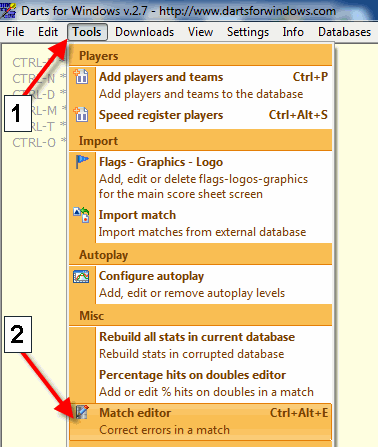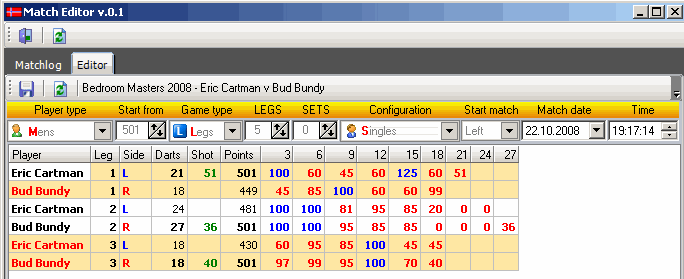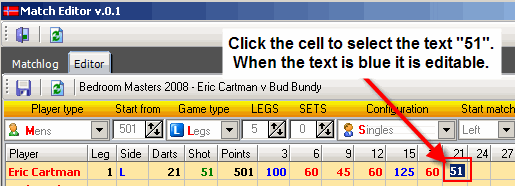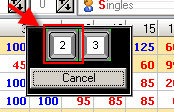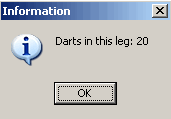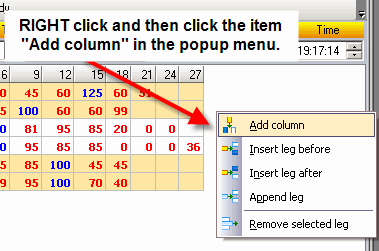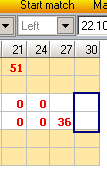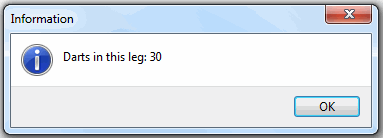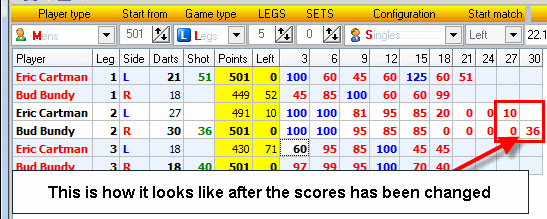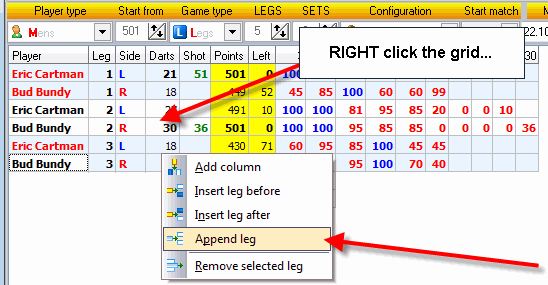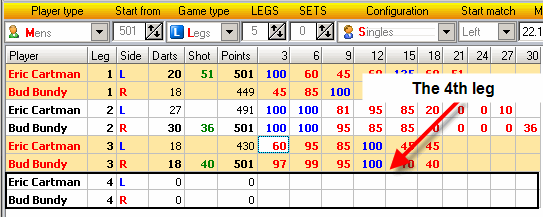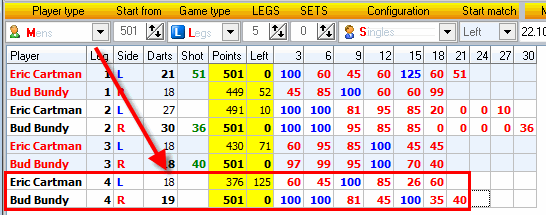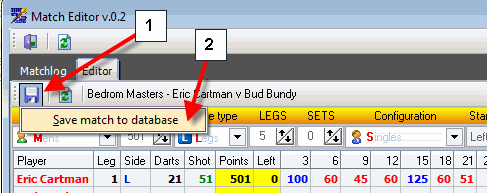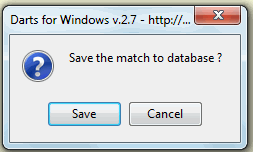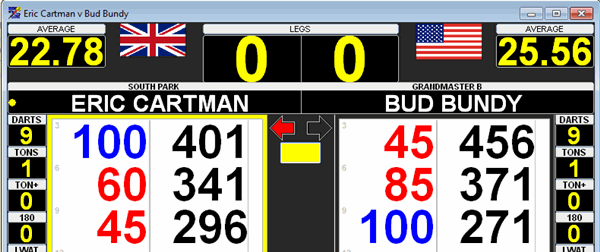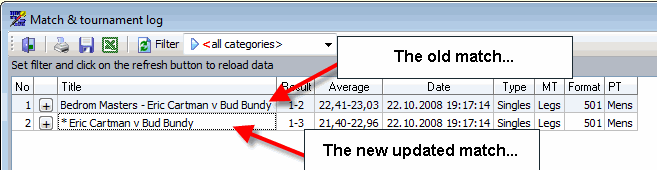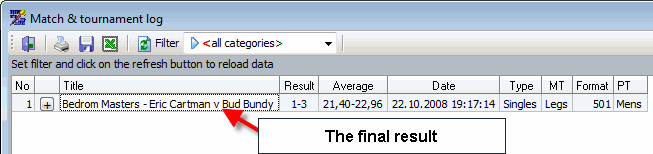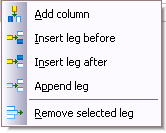From version 2.7.2.0, a new Match Editor has been included. The editor in the old version were
to static and complicated so I decided to develope a new one. Editing a match is not that complicated itself,
but the consequences of changing just a score or one single dart is that a lot of tables has to be updated
because everything must be changed to get the stats correct.
In this tutorial I will try to explain how we change the wrong number of darts recorded in a checkout, deleting
a line of score (one "no score" too many on both players for example), changing a single score
in the middle of a leg and also adding a missing leg.
The new editor has no limits at all, but it is up to the user to do things correctly.
I have not included a lot of checks just to make sure that every thing is done properly.
If you have done an error, start over again. You will always work with just a copy of the match
so the process is very safe. In the new editor you can add legs, remove legs, insert legs, append legs
and so on.
In this sample we are going to use data from a famous match, the final in "The Bedroom Masters" between
Eric Cartman and Bud Bundy :)
If you want to try for yourself, the database containing the sample match can downloaded from here.
I have loaded the database and is now ready to start. To open the Match Editor, click the menu
"Tools" and the item Match Editor (or press CTRL-ALT-E on the keyboard).
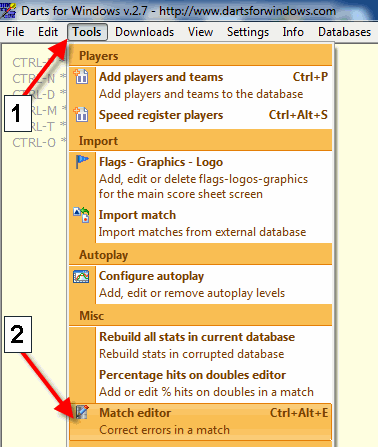
This test database contains only one match so it should not be hard to pick the right one.
To open the match for editing double click the match Bedroom Masters 2008 - Eric Cartman v Bud Bundy.

Ok, the data has been loaded. If you look carefully on the configuration in the toolbar, you will notice
that this match was setup to be best of 5 legs, but we have only 3 legs in this match so we will have
to add the missing legs manually. The only part of the configuration who is editable is the date and time
to the right. The rest should not be necessary to be edited anyway.
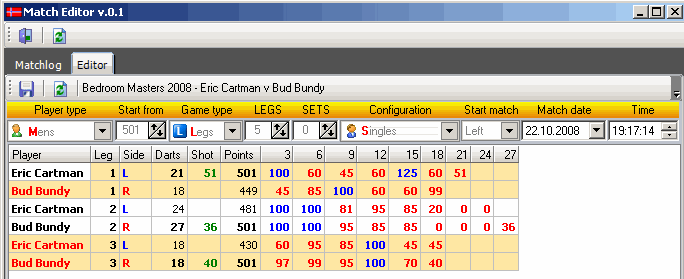
The first error we are going to correct is the number of darts Eric Cartman used to checkout
from 51 in the first leg. If you look in the "Darts" column, you see the number of darts is 21.
That means he used 3 darts to checkout, but the correct number should be 20 darts (a two dart 51 checkout).
To correct this error, click the cell with the 51 score to select the text and then press the ENTER key
on the keyboard to save the score. Beacause the points left is 0, the program will ask you
how many darts used to checkout from 51. Click the button "2" or press the "2" key on the keyboard
to correct the number of darts used to checkout from 51.
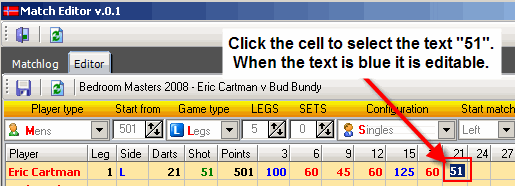
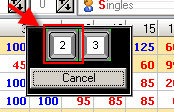
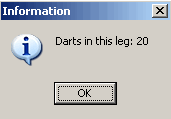

Our next error is the second leg. The scorer missed a "no score" from Bud Bundy
and also a 10 score from Eric Cartman so we have to append the scores
on both players to get the number of darts correct. If you look at the columns, there are no more space for
the missing scores. What do we do then ?
The answer is quite simple. RIGHT click in the grid and then click the item "Add column
in the popup menu.
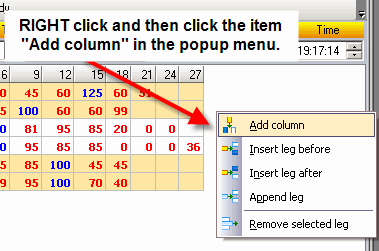
The column has been added.
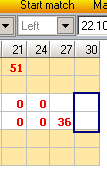
Add the missing 10 score for Eric Cartman and then change the 36 score for
Bud Bundy to 0. The last thing now is to add the 36 score for Bud Bundy in the last column
(click the cell to select it and then enter the score. Save the score by pressing the ENTER key
on the keyboard).
We can see that Bud used 3 darts to checkout from 36 (27 darts) so when we enter 36 and the
program ask how many darts, click the 3 button or hit 3 on the keyboard. You will also notice that the number of darts
in the leg now changes to 30.
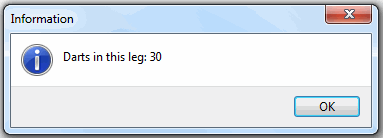
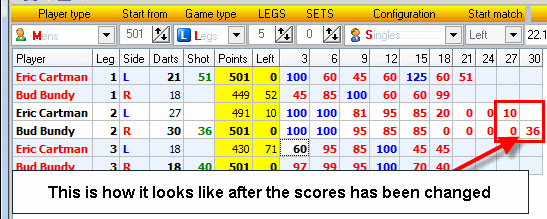
The next thing now is to add the missing fourth leg. To append a leg, RIGHT click the grid
and click the item Append leg in the popup menu.
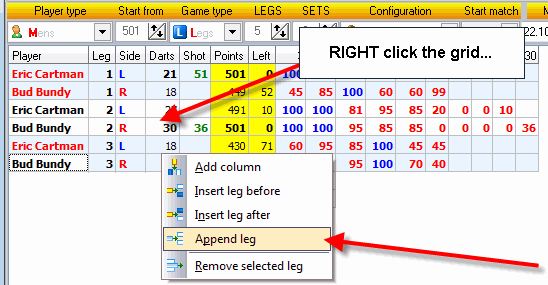
The empty 4th leg. We are now ready to fill in the scores.
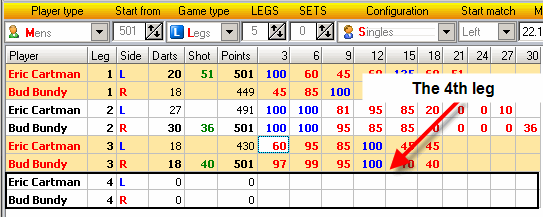
This is how it looks like after we have added the missing leg.
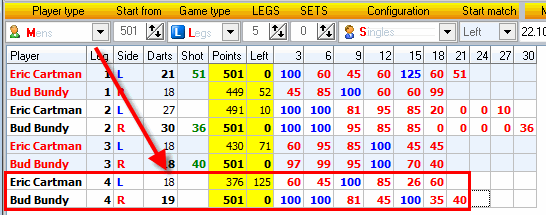
The final step now is to save the match back to the database and delete the old match from the Match Log
when everything is ok.
To save, click the button as showed below. The match will now start (don't touch anything or you will slow down the process).
Just lean back and wait for the match to complete.
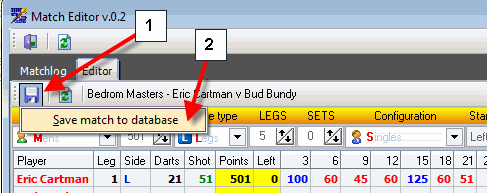
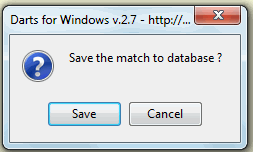
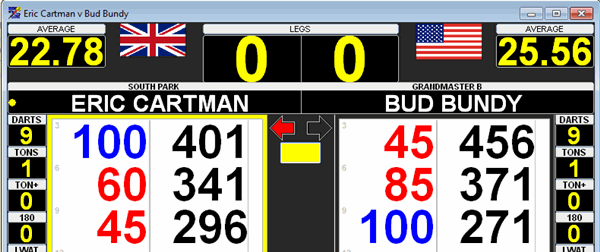
The match is now 100% correct so lets delete the old match from the Match Log to avoid
duplicate data and faulty averages. Open the Match Log by pressing CTRL-M on the keyboard
or open from the View menu. The new fixed match has a * in front of the match title.
Click the old match to select it and then press the DEL key on the keyboard or click the DEL
button in the grid. When the old match has been deleted, you can now edit the title of the new corrected
match if you want to (click the match and press F2 on the keyboard).
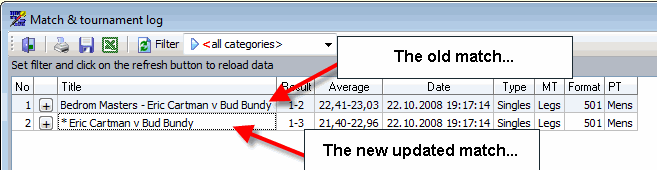
THE FINAL RESULT AFTER RENAMING THE MATCH TITLE
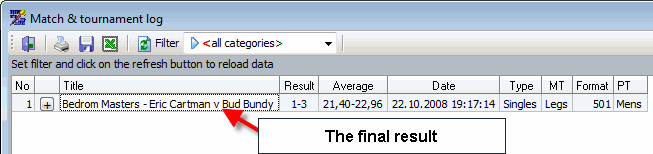
There are also a few other options in the popup menu, but they should be rather easy to understand.
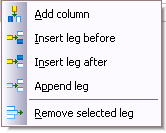
|