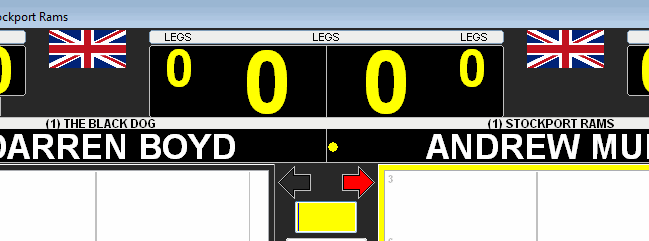Since I start from scratch, I will have to start by adding the 10 players, 5 for each team, to the database. The easiest and most convenient way is to use the "speed registering" option to add the players and then we switch to the screen where we add the single players to the teams.
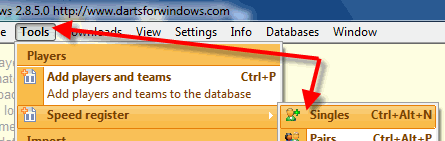
Click the button with the "+" (1) to add the two team names to the database.
It is very straight forward to add the teams, select a flag or logo (otional), set the team name and the short name and then click
the "Save" button. To add the second team, click the "New" button and repeat the steps, click the "Done" button
when done.
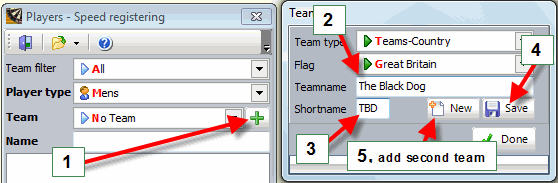
Add team two...
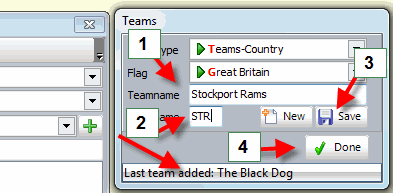
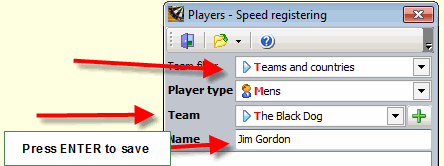
The first 5 players added to the database...
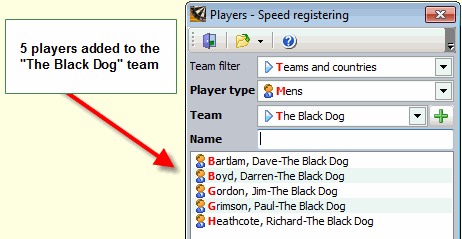
All 10 players added to the database...
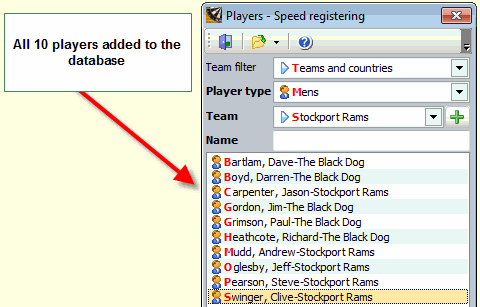
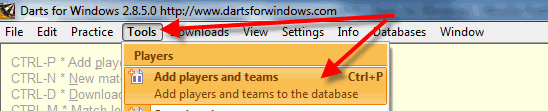
Switch to "Super League" mode and then set the number of players pr. team to 5.
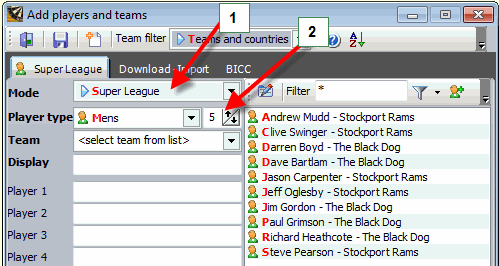
It doesn't matter what team we start with, but you must of course know the order of play before you can start adding players to the teams.
To start adding players, double click any the two players who is going to play first and DfW will automatically set the team name
for you, no need to select any of the team names before you start adding players. Please note that you can also drag and drop the players
into any of the boxes, you don't have to do it in the correct order (1,2,3 and so on). When you double-click, the player is put into
the first available order/box, that is the difference between drag and drop and double-click.
Please note that the team filter is set as soon as you start adding players to a team, this makes it a lot easier to add the players.
When done adding players from one team, click the "Save" button (the button with the diskette) to save the team and
the filter will be turned off. To manually turn off the team filter, double-click the filter (the box with the team name above the list of players).
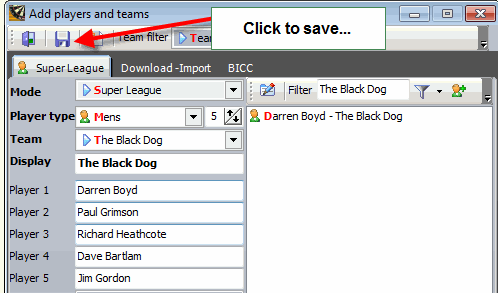
Team two...
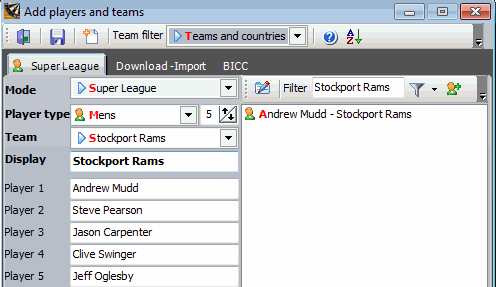
Now we have two 5 player teams in the database and we are ready to start the match. You can of course edit/replace a player
in any of the teams by clicking one of the teams in the list (as shown below) and then replace one or more players by dragging and dropping
a player into any of the boxes. Don't forget to save the team after you have replaced one or more players.
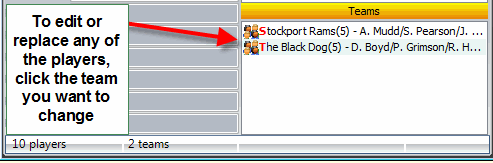
Set the configuration to "Super League", check the "Show total legs won" box below the configuration dropdown box, set the number
of players pr. team to 5, check the "Play all legs" if you are playing all legs in the set/match and then select the home and away team
by clicking the left and right list of available teams.
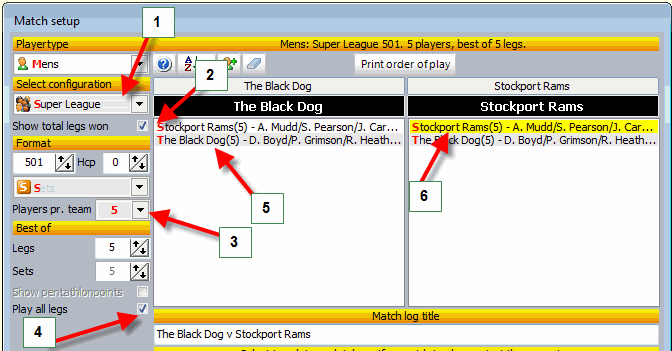
Start the match as shown below (please note that the format above is only available in "Classic score sheet" mode.
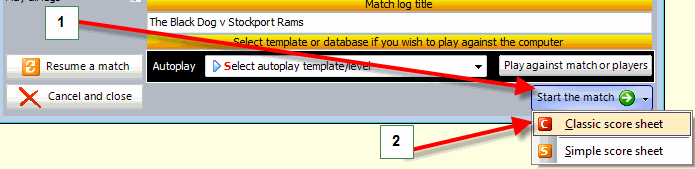
Confirm...
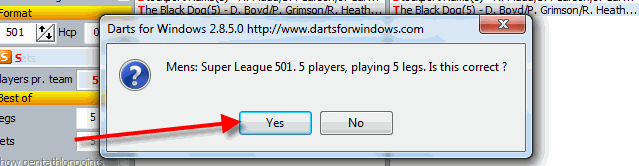
Set who is starting the match, home or away...
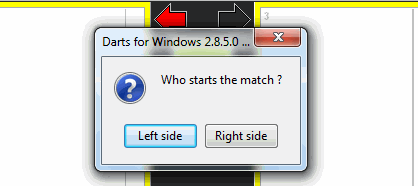
You can now start adding the scores, game on!